OMEdit is a versatile tool for SSP-based modeling and simulation. It provides a graphical interface for simulating FMUs. Below is a step-by-step guide to simulating an FMU in OMEdit, accompanied by some screenshots.
- Create a New SSP Model
- Navigate to File → New → SSP Model.
- Name the Model
- Assign a meaningful name to your new SSP model.
- Select the root system type
- Weakly coupled for co-simulation fmu's
- Strongly Coupled for model-exchange fmu's
- TLM for Transmission Line Modelling
- Add the FMU as a Submodel
- Go to SSP → Add SubModel to import the FMU into your SSP model.
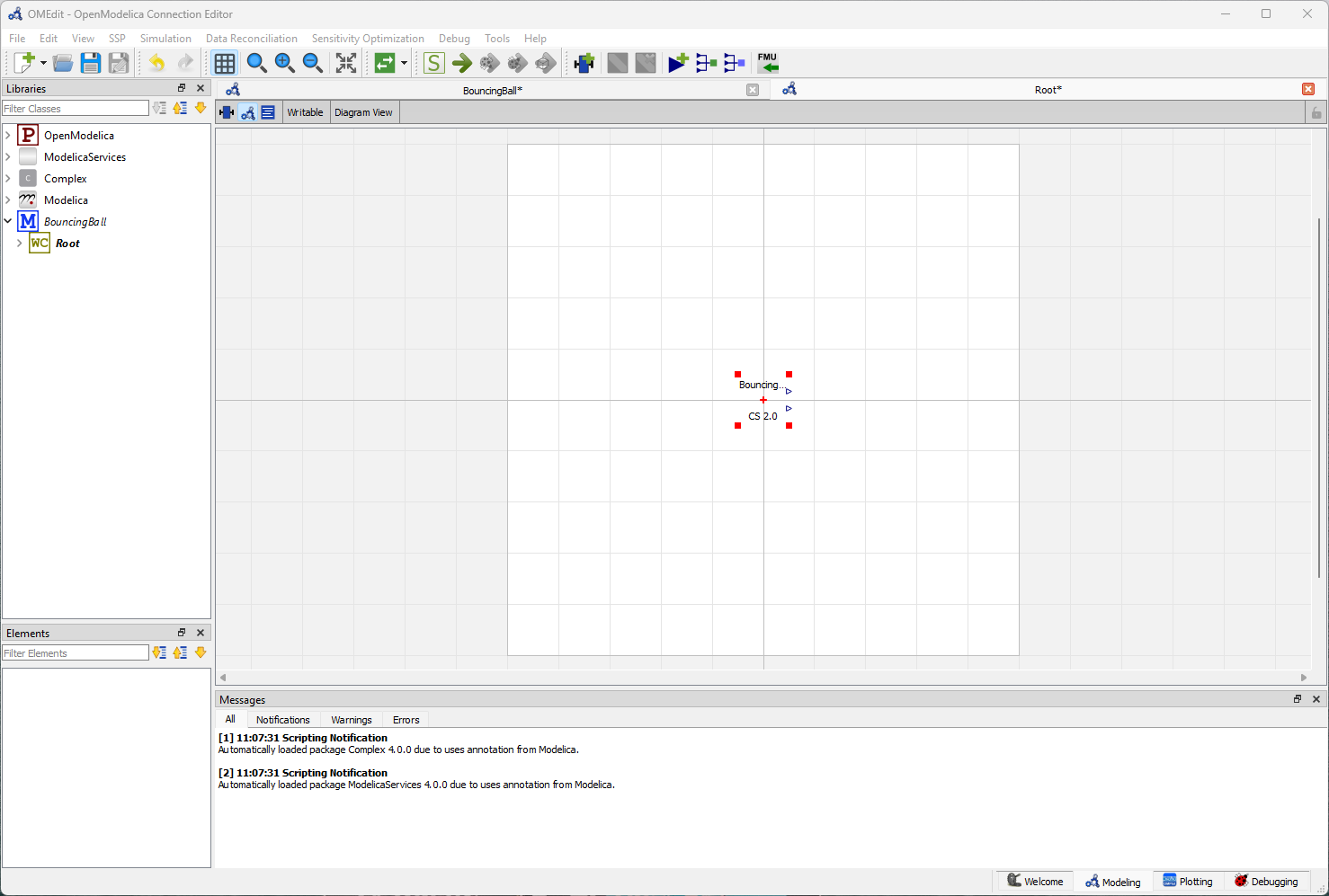
4. Inspect and Modify the FMU - Double-click the FMU to inspect its properties and adjust parameters as needed.
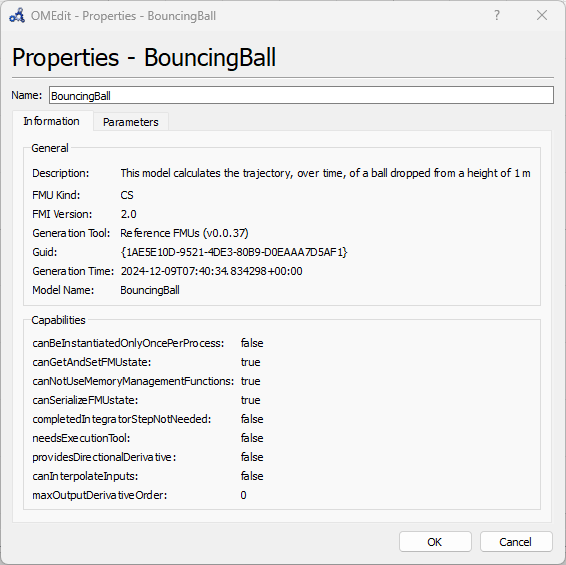
- Simulate the Model
- Use the menu item Simulation → Simulate to run the simulation. Once the simulation starts, OMEdit switches to the Plotting view, where results can be directly visualized.
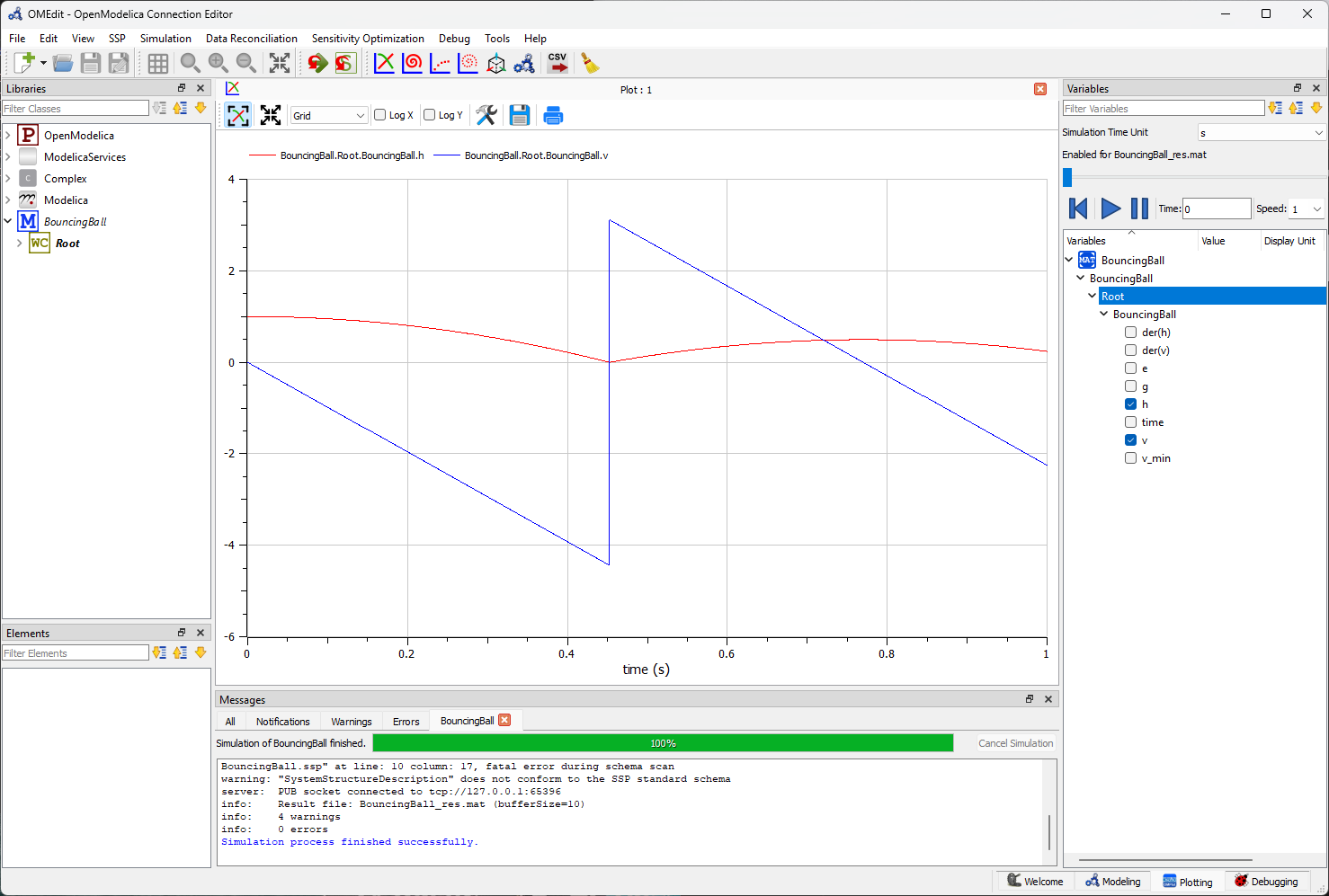
Additional Resources
For more detailed instructions on simulating FMUs in OMEdit, refer to the Graphical Modeling section of the OpenModelica User’s Guide.